Integrating MoEngage with AiSensy allows you to send WhatsApp messages directly through your MoEngage CRM.
Follow these simple steps to quickly set up your integration and start sending WhatsApp messages, tracking delivery rates, and monitoring read statuses through MoEngage.
Sender Configuration
1. Log in to MoEngage->Go to Settings->WhatsApp->Sender Configuration.
Click +Add connector on the left menu.
Choose AiSensy from the list of WhatsApp providers or connectors available in the dropdown and click Done.
2. Click "+ Sender" (top-right corner) to configure your sender details: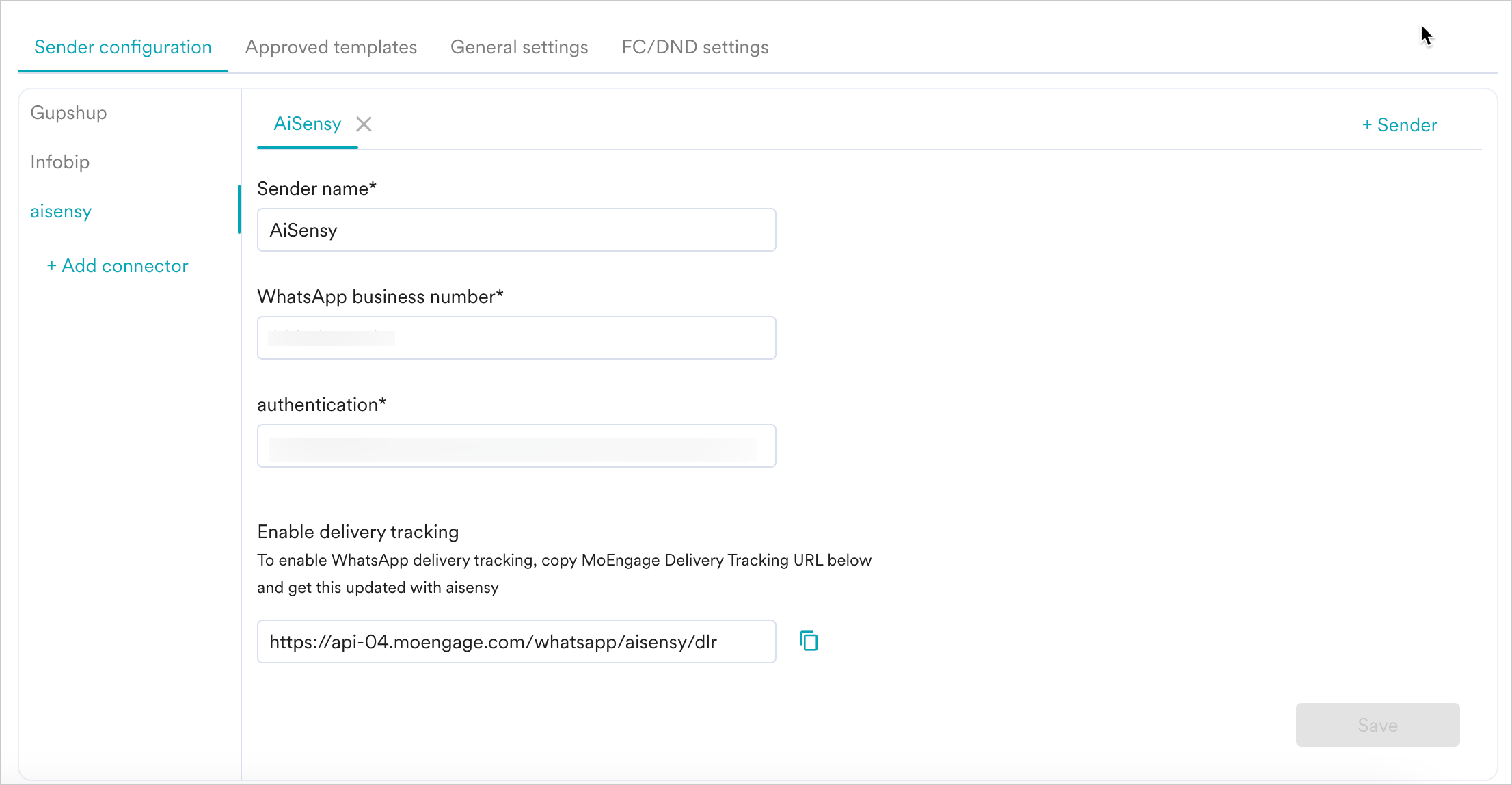
| Field Name | Description |
|---|---|
| Sender name |
This field denotes the name you want to provide to the Sender profile. This would be available in the Sender so that you can recognize this easily while using it to create a campaign inside MoEngage. The Sender Name should be between 5-50 characters. (Required) |
| WhatsApp business number |
Provide the registered WhatsApp Business API number (WABA number) used for sending messages via AiSensy. (Required) On AiSensy, you can find Sender Details on Channels & Numbers ->WhatsApp ->Senders. |
| authentication |
Paste your AiSensy API key here. (See instructions below to obtain API key.)
|
| delivery-report-callback-url |
To track the delivery of your WhatsApp Messages in MoEngage, copy the MoEngage Delivery Tracking URL and pass it to the AiSensy team. You should be able to see the URL as shown below:
To add the delivery tracking URL to AiSensy:
|
3. Click Save to save the sender's details. Upon successful integration, you will get a success message.
Things to remember
- You should have pre-approved templates with AiSensy to create a WhatsApp campaign for an AiSensy Sender in MoEngage. Check out how to create templates in AiSensy
- Create the same approved templates exactly in MoEngage. For more information, refer to Add Templates
 Help Center
Help Center